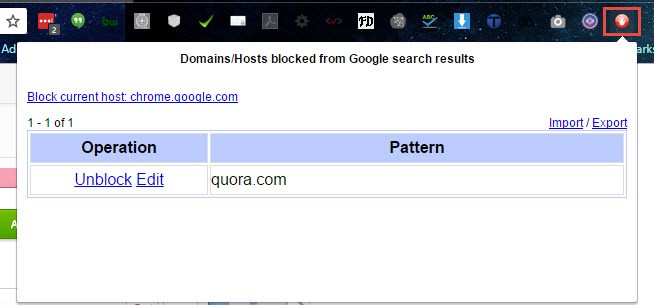Kevin's Papers
Technical Papers by Kevin Morrison
How To Block Specific Sites In Google Search Results!
If you are like me and are sick and tired of seeing content farms and other spam sites in your search results there is a clever plugin you can install to permanently remove them from all your results. All you need to do is install Personal Blocklist (by Google) and follow the simple steps below to clean up your search results.
Once you have installed Personal Blocklist open a new search and you will now see a new option under all the results that you can click to NEVER see that site in your results again. Keep in mind that this will block the entire site, so if it is just a particular page on a given domain you want to block this will not work. So be cautious about what sites you block, but there is a slick way to remove sites that you block accidentally and I will show you that as well. However when you install Personal Blocklist take a moment to view the tutorial on how to perform adding and removing domains directly from within the plugin.
Here is a quick search I did and highlighted where you will find the block link.
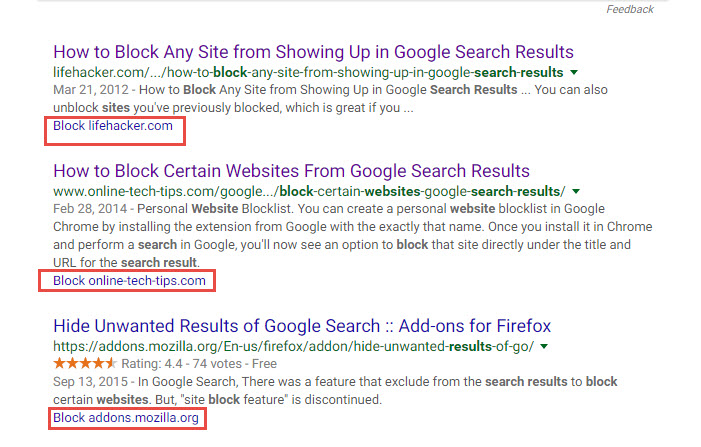
Simply click on the link described in the red blocks and that site will no longer display in your results.
To remove a domain that you may have accidentally added, from your Google Chrome Toolbar.
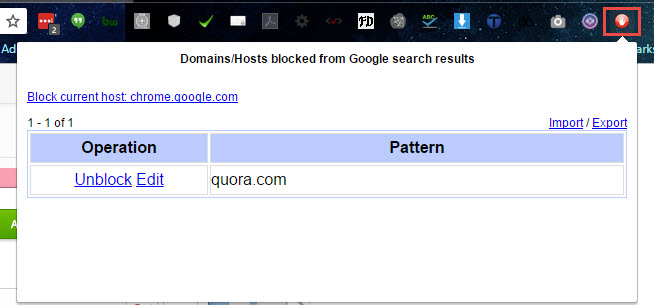
When you click the icon you will see a list with all the domains you are blocking and you can add/remove and even export your list to install on other computers which can come in handy if you do not want or have a Google account.
If you favor Firefox they also off a plugin that works in a very similar way. Simply click HERE in your Firefox browser to get it. While this article is specific to the Chrome browser I will not go into detail how to work with the plugin in Firefox here. Suffice to say it is more complicated to do in Firefox but if you know your way around the plugin manager you can open it and add and remove domains in much the same way as you can in Chrome.
When you subscribe to the blog, we will send you an e-mail when there are new updates on the site so you wouldn't miss them.